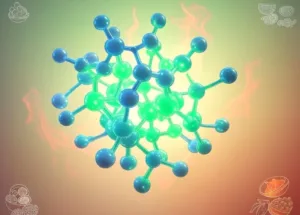The Red Hat OpenShift Developer Sandbox is a great way to learn and experiment with OpenShift, the leading platform for cloud-native applications. In this article, you will learn what the sandbox is, how to access it, and how to use it to create and deploy your own projects. You will also discover some tips and best practices for using the sandbox effectively.
What is the Red Hat OpenShift Developer Sandbox?
The Red Hat OpenShift Developer Sandbox is a free, cloud-based environment that lets you try out OpenShift without installing anything on your machine. It gives you access to a personal OpenShift cluster, where you can create and manage your own projects and applications. You can use the web console or the command-line tools to interact with your cluster, and you can deploy sample applications from the OpenShift catalog or from your own source code.
The sandbox is designed for developers who want to learn more about OpenShift, or who want to test their applications on a real OpenShift cluster. The sandbox is not intended for production use, and it has some limitations and restrictions. For example, the sandbox cluster is shared with other users, so you may experience some performance issues or resource constraints. Also, the sandbox cluster is reset every 14 days, so you will lose your data and settings if you don’t back them up.

How to Access the Red Hat OpenShift Developer Sandbox?
To access the Red Hat OpenShift Developer Sandbox, you need to have a Red Hat account. If you don’t have one, you can create one for free here. Once you have your account, you can log in to the sandbox website and click on the “Start your free trial” button. You will be asked to accept the terms and conditions, and then you will be redirected to the web console of your sandbox cluster.
The web console is a graphical interface that lets you view and manage your cluster, projects, and applications. You can use the web console to create new projects, browse the catalog of sample applications, deploy applications from source code or images, monitor the status and health of your applications, and access the logs and metrics of your cluster. You can also use the web console to access the command-line tools, such as the OpenShift CLI (oc) and the OpenShift Do (odo) tools, which let you perform more advanced tasks and operations on your cluster.

How to Use the Sandbox?
The Red Hat OpenShift Developer Sandbox is a playground for you to explore and experiment with OpenShift. You can use it to create and deploy your own projects and applications, or to try out the sample applications from the catalog. You can also use it to learn more about the features and capabilities of OpenShift, such as the build and deployment pipelines, the service mesh, the serverless functions, the operators, and more.
To get started with the sandbox, you can follow the tutorials and guides available in the OpenShift documentation. These tutorials and guides cover topics such as how to create and deploy applications using different languages and frameworks, how to use the web console and the command-line tools, how to use the service mesh and the serverless functions, and how to troubleshoot and debug your applications. You can also find more resources and learning materials on the OpenShift website and the OpenShift blog.

Tips and Best Practices for Using the Sandbox
The Red Hat OpenShift Developer Sandbox is a powerful and convenient way to learn and experiment with OpenShift, but it also has some limitations and restrictions that you need to be aware of. Here are some tips and best practices for using the sandbox effectively:
- Back up your data and settings regularly. The sandbox cluster is reset every 14 days, so you will lose your data and settings if you don’t back them up. You can use the oc export and oc import commands to export and import your project resources, or you can use the oc rsync command to sync your files between your local machine and your pod. You can also use the oc login and oc logout commands to save and restore your cluster credentials.
- Be mindful of the resource limits and quotas. The sandbox cluster is shared with other users, so you may experience some performance issues or resource constraints. You can view your resource limits and quotas in the web console, under the “Quotas” tab of your project. You can also use the oc describe and oc get commands to inspect your resources and their status. If you encounter any errors or issues related to the resource limits and quotas, you can try to reduce the number or size of your pods, or delete any unused or unnecessary resources.
- Use the feedback and support channels. The sandbox is a beta service, so you may encounter some bugs or glitches. If you do, you can use the feedback and support channels to report them and get help. You can use the “Provide Feedback” button in the web console, or you can use the “Contact Us” form on the sandbox website. You can also join the OpenShift Developer Sandbox Slack channel, where you can chat with other users and the OpenShift team.

Conclusion
The Red Hat OpenShift Developer Sandbox is a free, cloud-based environment that lets you try out OpenShift without installing anything on your machine. It gives you access to a personal OpenShift cluster, where you can create and manage your own projects and applications. You can use the web console or the command-line tools to interact with your cluster, and you can deploy sample applications from the OpenShift catalog or from your own source code. The sandbox is a great way to learn and experiment with OpenShift, the leading platform for cloud-native applications.
Sources
Developer Sandbox for Red Hat OpenShift | Red Hat Developer
Home | Official Red Hat OpenShift Documentation
Explore OpenShift :: OpenShift Starter Guides (redhat-scholars.github.io)